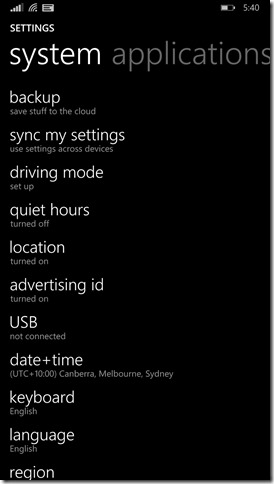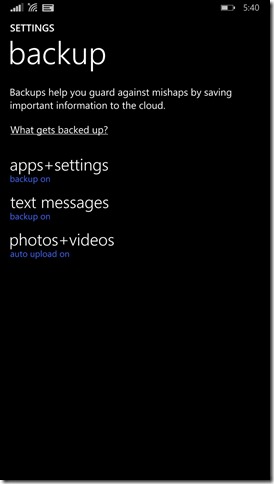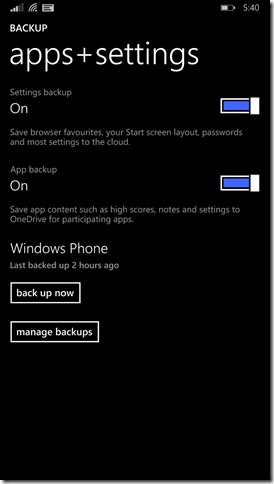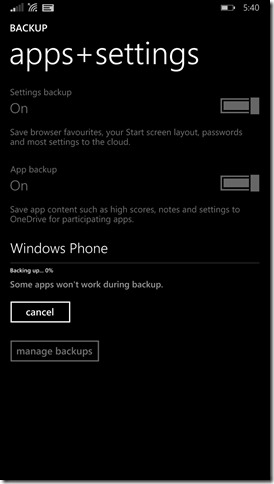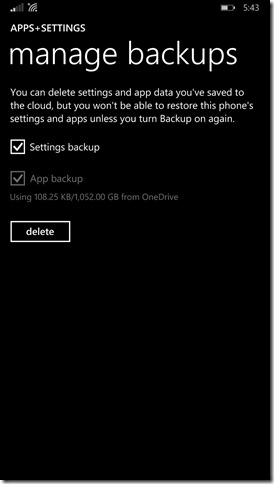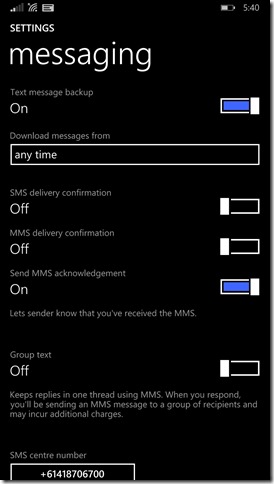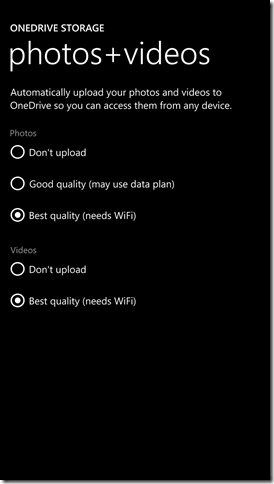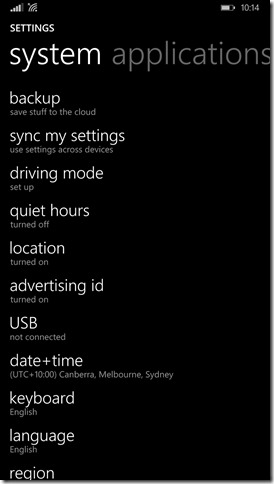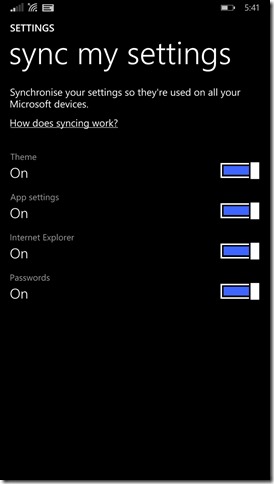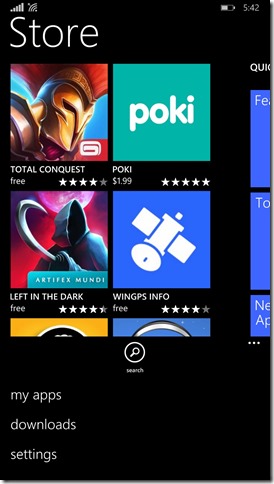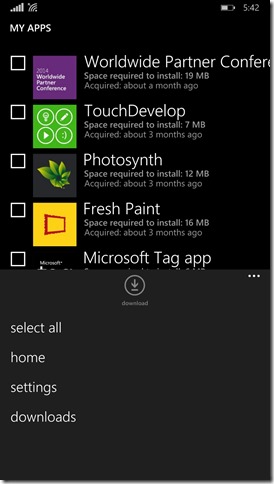In the last post I covered using the Nokia Software Recovery Tool which allows you to restore your phone to a base Nokia image if you had joined the Preview for Developers program and gained early access to Windows Phone 8.1. One of the key points I mentioned was that it was a complete reset of your phone, meaning that you would lose your data and settings. Today I’ll cover what you should be doing, even when there aren’t imminent upgrades, to ensure that you can always go back to a good base.
I’ll start with the top option – “backup – save stuff to the cloud”. Yes, take a look, that’s the actual wording, not mine!
Once in here we have three settings, which we will take a look at in order.
We can choose to backup settings for browser favourites, Start screen layout, passwords and more, and then there is also the ability to backup settings for applications that support that capability.
Below those options we have the option to do a manual backup, which you want to do before applying a software update, just to be sure.
The final choice from the apps and setting screen takes us to manage backups, where you can delete the backups if you want.
Once we go back to the backup screen and choose the next option, we have the ability to have text messages backed up, which of course means we can also restore them!
When it comes to photos and videos, I strongly recommend that you choose best quality, but be aware that this option only synchronises over WiFi. If you are on a wireless network regularly, or if you manually copy pictures and videos to your PC over USB, then they will get copied to OneDrive regularly. However, be aware that the longer you go without WiFi or copying, the more precious images you could potentially lose should you and a working phone part ways. If you are using something like a Lumia 1020, Lumia 930 or Lumia 1520 which have high megapixel cameras, the file sizes here are larger than with the lower resolution images taken by the other cameras.
If we go back to settings, and move down to sync my settings, you will see where we can start leveraging more of the OneDrive capabilities.
Here you can see that you can choose exactly what gets synced across different Microsoft devices. This means that if you are using Windows 8 or later on your PC or tablet, these settings can synchronise to these devices as well, really adding value to the whole Microsoft account and OneDrive combination.
As the final piece to wrap up today’s post, I just want to highlight one of the welcome changes to re-install apps that you have installed previously. Swipe up while in the Store, and you will see my apps. Tap on that…
And you are presented with a list of all the apps you have installed via that Microsoft account. For those who have been using Windows phone for a while, you may find that the list is rather extensive. You can multi-select by checking the box alongside the app image, making reinstallation of old favourites very easy.
In the next post I’ll cover restoring, as a few things have changed over time with Windows Phone, but thankfully these are changes for the better.